MCBE Play App for Minecraft Bedrock Edition
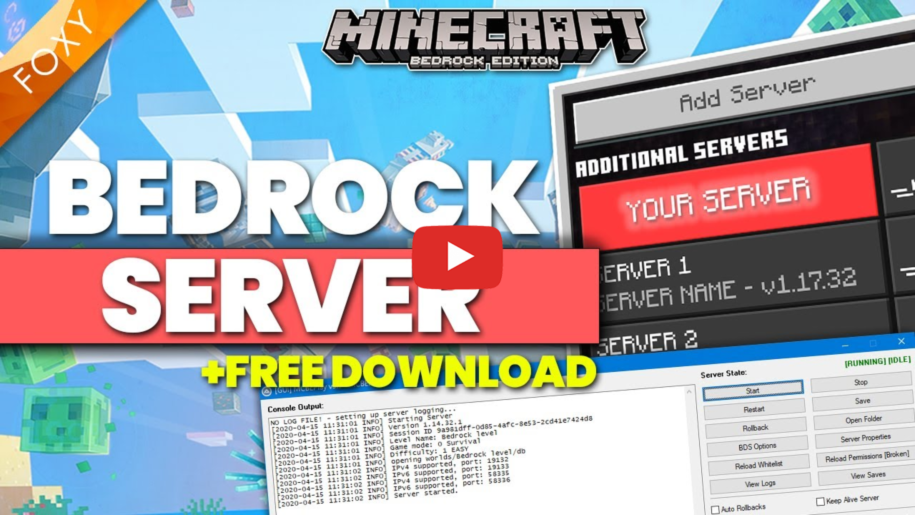
MCBE Play
Minecraft Bedrock Edtion Server Software
Details
MCBEPlay is primarly a GUI for the official BDS System, supplied by Mojang, that enables you to control and manage your Minecraft Bedrock Edition Server with little to know knowledge of server systems.
Download Latest Version:
All Versions
Instructions from the Readme File
# MCBEPlay | Foxy's Bedrock Dedicated Server System for Windows 10
# Last Updated: 14th April 2020
# Version: 3.5
# Made for MC Bedrock Edition 1.14+
# For more info visit http://foxynotail.com
# Copyright © 2020, FoxyNoTail
Ok, let's get into it...
# KNOWN ISSUES #
----------------
Bug BDS-2733
Link: https://bugs.mojang.com/browse/BDS-2733)
This bug prevents the system from copying two key world files during a backup whilst the server is running preventing regular backups.
# WHAT IS IT? #
---------------
MCBEPlay is primarly a GUI for the official BDS System, supplied by Mojang, that enables you to control and manage your Minecraft Bedrock Edition Server with little to know knowledge of server systems.
It is also a powerful tool that will automatically save, backup, restart and roll back your server when it faces issues.
The system is very flexible and can be controlled via the options.txt files.
The MCBEPlay directory can be placed in any folder on any drive of your Windows 10 device.
Required Files:
mcbeplay.exe - The GUI
bds.exe - Invisible process that talks directly to the bds server
options.txt - File for configuring MCBEPlay
These files MUST be kept in the same directory.
Directories (Will be auto generated when mcbeplay.exe first runs):
tmp - Where critical temporary files will be generated
- This directory has to be in the same folder as the the mcbeplay.exe file above
BDS - Where the official BDS software will reside
logs - Where the log files will be generated and stored
saves - Where backups will be generated and stored
- These directories do not have to be in the same folder or even on the same drive as the maind mcbeplay.exe and bds.exe files.
# HOW TO INSTALL #
------------------
1. Unizip the mcbeplay.zip file into a folder on your PC.
2. Download the official BDS server software from here: https://www.minecraft.net/en-us/download/server/bedrock/
3. Unzip the official BDS server software into the BDS folder inside of your MCBEplay folder you created in step 1.
4. Go into the BDS folder and run the bedrock_server.exe file to start the raw bedrock server.
5. Once it is running, type "stop" into the server console, and hit return. The bedrock_server.exe window will close.
6. Go back into your root MCBEplay folder and open up the options.txt file
7. Set server_dir to the BDS folder where this bedrock_server.exe file is. e.g. C:\MCBEPlay\BDS
8. Set world_dir to the worlds folder that was created inside of your BDS folder. e.g. C:\MCBEPlay\BDS\worlds
9. Set save_dir to wherever you want your backups to be saved
10. Set the log_dir to wherever you want your logs files to be saved
11. Feel free to tweak the other options to your preferences later, but for now lets move on to step 12.
12. Run mcbeplay.exe. The GUI will open up with some options. If don't click "Start" the server keepalive system will kick in and attempt to start the server after a few seconds.
13. If you don't have keep alive turned on, hit start to start your server.
14. If the above steps were done correctly, your server should now be up and running.
I would suggest at this point using the server.properties file (found in the BDS folder), to tweak the settings of your server so that it's setup how you need it.
# That's it!
But Foxy... What about the instructions on how it all works...
Erm... I guess you'll have to watch my videos for that ;)
https://youtube.com/foxynotail
I hope you managed ok. Any issues, then please contact me via my discord. Details can be found on http://foxynotail.com
# Copyright © 2020, FoxyNoTail
