Avatars & Player Heads Experimental Add-on for Minecraft Bedrock Edition
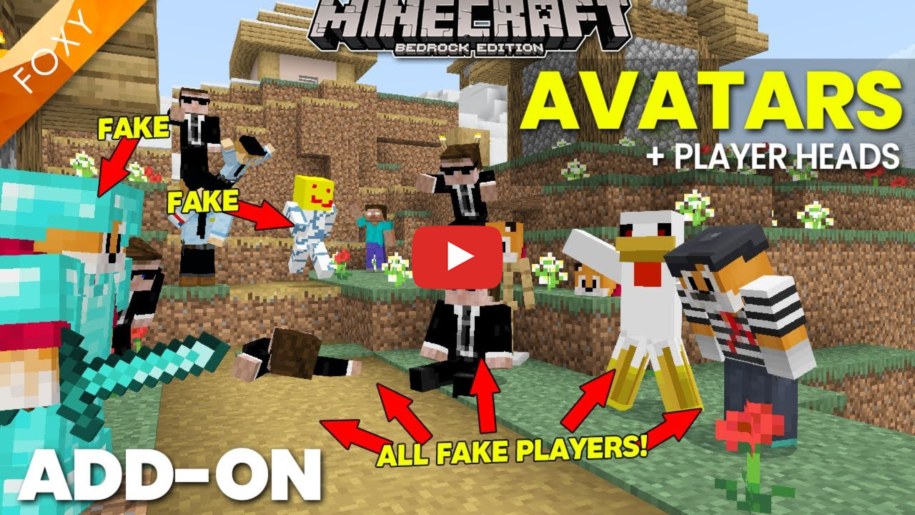
Avatars & Player Heads
Players drop their heads when they die!
*Requires experimental features! read more...
Details
Craft avatars from your player heads and pose them around your world to make cool scenes.
The Avatars have 30 different poses and can be positioned, rotated and even scaled.
Get player heads when you die in game and craft them into avatars with armor stands.
Instructions
Click here for instructions on how to install this pack
Download Latest Version:
All Versions
Instructions from the Readme File
=========================
This won't work without the "Holiday Creator Features" Experiment Toggle selected in your world.
=========================
WARNING / NOTE
==============
This pack is NOT Automatic.
It is impossible to get the skin file information and player name information on Minecraft Bedrock Edition using add-ons.
So you will have to do a little bit of manual editing of the pack to make it work for you.
Each time you update the pack with new textures or players, you will need to update the UUID numbers and the version number so that the other players download the correct pack when they join your game.
For information on how to do that, check out my addon video here: https://youtu.be/N_MJXpjOHLg
I've included enough data in the pack for up to 30 unique players.
If you need more, please follow my tutorial for how to add extra players to this pack.
WHAT IS IT?
===========
On death a player will be given a Player Head Item which and be placed, worn and crafted into an Avatar Item.
Player Head items can be worn by players, placed on armor stands, and placed on the ground and adjusted with dyes.
They can be rotated, moved, scaled and even sat on.
See a list of how dyes work with PLAYER HEADS below.
Avatar items can only be placed, but once they're placed they can be adjusted with dyes.
They can be rotated, moved, scaled, posed and locked.
See a list of how the dyes work with AVATARS below.
HOW TO USE ALEX SKINS INSTEAD OF STEVE [THIN ARMS]
==================================================
If you have any players who use the Alex skin format (arms are 3 pixels wide, not 4) then you can set their Avatar to use the right model.
Let's say for example, player 2 uses the Alex skin format.
Open rp/entity/avatar_2.json - This is the entity file corresponding to player 2.
On line 17, in the section scripts -> pre_animation, there is a variable named "variable.style".
Change this to "1" to make it use the Alex character model or "0" to use the Steve character model.
HOW TO MAKE PLAYER HEADS & AVATARS USING YOUR OWN SKINS AND GAMER TAGS
======================================================================
In the rp/textures folder there are 10 folders named player1, player2, player3 .... player10
Inside each folder are 5 files:
- avatar_item.png This is a 16x16 pixel icon for avatar item in game (You can make these images using photo editing apps)
- player_head_item.png This is a 16x16 pixel icon for the player head item in game (You can make these images using photo editing apps)
- skin1.png Full size 64x64 pixel skins required. These can be steve or alex skins (wide or thin arms)
- skin2.png
- skin3.png
Make sure you keep the file names the same. i.e. avatar_item.png, player_head_item.png etc.
Then open bp/functions/players.mcfunction in your favourite text editor.
- There is a list of commands that will make sure the right head goes to the right player
- Change name=player1 to name=YOURGAMERTAG.
- If your name has spaces the use quotes like this name="Player 1"
- Make sure your gamertag is spelled correctly and capitalised properly or it wont work.
For example: for me line 1 would read give @s[name=foxynotail] fnt:player_head_item_1
- Do this for each player. Make sure the player number is the same as the folders you put their skin files into.
If you want the player heads to have the right names in game, change the "en_US.lang" language file inside "rp/texts"...
Example:
entity.fxnt_avatars:avatar_1.name=FoxyNoTail's Avatar
item.fxnt_avatars:avatar_1=FoxyNoTail's Avatar
entity.fxnt_avatars:player_head_1.name=FoxyNoTail's Head
item.fxnt_avatars:player_head_1=FoxyNoTail's Head
If you need more than 30 players then you will need to add more textures and duplicate the correct files inside the behavior pack and resource pack folders.
HOW TO USE PLAYER HEADS
=======================
Place the Player Head by clicking on the ground.
Pick up the Player Head by crouching and right-clicking.
Adjust the Player Head when it is placed, using Dyes.
USING DYES:
Click with a dye to make adjustments to the scale, position, rotation and look of the avatar.
Scale
-----
Small: White Dye
Normal: Gray Dye
Large: Black Dye
Rotate
------
Block Align: Red Dye
RotateX: Green Dye
RotateY: Blue Dye
RotateZ: Yellow Dye
Position
--------
Position X: Orange Dye
Position -X: Brown Dye
Position Y: Pink Dye
Position -Y: Purple Dye
Position Z: Lime Dye
Position -Z: Cyan Dye
Despawning
----------
Player heads will despawn below Y=-64 and above Y=330.
They will not drop their items when this happens.
HOW TO USE AVATARS
==================
Place the Avatar by clicking on the ground.
Pick up the Avatar by hitting it while it is unlocked.
Craft avatars by placing a Player Head item above an Armor Stand in the crafting grid.
DYES
====
Click with a dye to make adjustments to the scale, position, rotation and look of the avatar.
Scale
-----
Small: White Dye
Normal: Gray Dye
Large: Black Dye
Rotate
------
Block Align: Red Dye
RotateX+: Green Dye
RotateX-: Blue Dye
Position
--------
Position X: Orange Dye
Position -X: Brown Dye
Position Y: Pink Dye
Position -Y: Purple Dye
Position Z: Lime Dye
Position -Z: Cyan Dye
Look
----
Change Skin: Yellow Dye
Change Pose: Light Blue Dye
Head Tilt: Light Gray Dye
Lock / Unlock: Magenta Dye
Items & Armor
=============
Give Avatars items or armor by throwing them down near to the avatar while the avatar is unlocked.
Locking / Unlocking
===================
When an Avatar is locked (magenta dye), it will no longer pick up items and it will be invulnerable to damage.
It will also no longer respond to any dyes other than magenta dye which will unlock it again.
There is no visible change to an Avatar when it is locked, so you can only tell by trying to interact with it.
Despawning
==========
Despawn an Avatar by killing it. This will give you the avatar item back plus any armor or items it was wearing.
Avatars will despawn below Y=-64 and above Y=330. When this happens, any items held or armor worn will be destroyed with it.
